Night Audit is also called End of Day sequence, i.e.; to close and balance each business day’s financial activities. Some of the processes that “End of Day” sequence performs includes, reconciling guests’ folios, processing credit card transactions, generating fixed charges postings, calculate and print the daily statistics reports, provide a cumulative balance of accounts receivable, and purge old data. The sequence closes each business day and assures the financial accuracy of the following business day. Through a vast reporting system, the End of Day sequence assists management with interpreting operations, forecasting, and retrieving of statistical information.
How to process Night Audit?
- Click on “Run Audit” menu below “End of Day”.
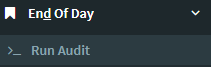
- After you click on Run Night Audit the system will ask for password authentication.
- Click on
 button to start night audit.
button to start night audit. - Run button will authenticate and alert you if the Night Audit is being run within 14 hrs because it is not advisable to run audit before completion of 14 hrs but still if you would like to proceed with audit then click on “Yes” to continue.
- On click of “Yes”, Night Audit will start running. It will check the following points those are listed below and are explained in details about the actions those are need to be processed:
a) Guest Profile – All Guests those who have “Checked-In” status and their profiles are not filled will appear, you may fill the details which will get saved in Guest Profile or can skip this step and proceed further.
b) Arrivals & Deposits – All guest who are pending to check-in and also have paid advance will be listed, here you need to process the advance, so click on  button which will further give you two options “Refund” & “Transfer”. Click on
button which will further give you two options “Refund” & “Transfer”. Click on  button which will further give you two options “Refund” & “Transfer”. Click on
button which will further give you two options “Refund” & “Transfer”. Click on  to refund the deposited amount and click on
to refund the deposited amount and click on  to transfer the deposited amount. If “transferred then you can transfer to either to existing In-house Room, future date Reservation or PM Account. Select the required option; if there is no existing PM Account then you can also create a PM Account and transfer the deposit. If you want to show check-in then do not process the deposit amount and click on “Continue”
to transfer the deposited amount. If “transferred then you can transfer to either to existing In-house Room, future date Reservation or PM Account. Select the required option; if there is no existing PM Account then you can also create a PM Account and transfer the deposit. If you want to show check-in then do not process the deposit amount and click on “Continue”
c) Pending Arrivals – All guest with “Due In” status will be listed here with three action buttons. First button indicates “Check-In”, click on  to show check-in (Note: In this module once Check-In is shown “Cancel Check-In” is not possible), second button indicates “Edit”
to show check-in (Note: In this module once Check-In is shown “Cancel Check-In” is not possible), second button indicates “Edit”  which means you can amend reservation dates, third button indicates “Cancel”
which means you can amend reservation dates, third button indicates “Cancel”  which means you can cancel this guest reservation. If none of the buttons are actioned and you click on “Continue” button then all pending arrivals will be marked as “No Show” status.
which means you can cancel this guest reservation. If none of the buttons are actioned and you click on “Continue” button then all pending arrivals will be marked as “No Show” status.
d) Pending Departures – All guest who are yet to check-out, i.e.; holding “Due Out” status will be listed here with two action buttons. First button indicates “Check-Out”, click on  to process check-out and second button indicates “Edit”
to process check-out and second button indicates “Edit”  which means you can amend the departure date.
which means you can amend the departure date.
e) Post Room Tariff & Taxes – In this step all In-house rooms room tariff are posted to guest folio.
f) Post Item & Service & their Taxes – Item & Service which are attached to In-house rooms are posted to respective guest folio.
g) Open Checks – If a bill is raised from any interface and remains unsettle even after guest have checked out from the property, those bills will be listed here, which you can settle to any other In-house folio, PM Account or to an employee account.
h) Pending Traces – Traces which are not “Resolved” during the day will be listed here and you can resolve the same or skip as well. Trace Report will get generated with the actual status.
i) HK Discrepancy Report – Here the system will let you know which shift Discrepancy was submitted by housekeeper.
j) Closure of Open Cashier – Before starting night audit ensure that Cashier Shift is closed, if any transaction need to be processed during night audit then system will open “Pre-Night Audit” shift and transactions will be settled to Pre-Night Audit shift and this shift report will be shown here which you need to close. If the opened cashier shift is not closed before starting night audit then all transactions will be shown in that particular shift. Close cashier shift to continue Night Audit.
k) Roll Business Date – Last step of Night Audit is “Roll Business Date”, here the system lets you know about the functions that the system has processed and the changes which are made to roll the business date to new date like postings, generating statistics reports, etc. Now click on  button to end Night Audit and on this the system will notify you with a message that Night Audit is completed and Business Date is changed where you need to click on
button to end Night Audit and on this the system will notify you with a message that Night Audit is completed and Business Date is changed where you need to click on  button to complete the process of “Night Audit”.
button to complete the process of “Night Audit”.
Note: All Night Audit reports will be saved in “Schedule Reports” Menu from where you can generate till date report.
******