Guests usually leave behind items either in the room or in public area which is later identified by any staff and brought under the notice of Housekeeping Department. A Housekeeper needs to record all the Lost & Found Items. This module will help you to record and track “Lost & Found” items.
We will learn now how to create a record for an Item and then process the same as claimed.
- Step 1: Click on “Lost & Found” menu under “Housekeeping” menu.
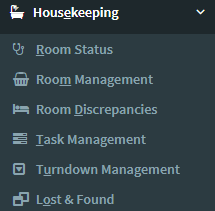
- Step 2: Click on
 button to create an Item record.
button to create an Item record.
- Step 3: A blank form will open, where you need to fill the required information about the Item found. In the create form of this module except Item Name, Date & Time none other fields are mandatory.

Step 4: After filling the known details click on  button and if you do not want to create then click on
button and if you do not want to create then click on  button.
button.
After an Item is created it shows in the grid view as shows in the below screen shot.

In this grid search criteria is given to search a particular item by any field, also you can use advance search filter button  given on the top right side of the page. Beside Advance Search button there are also three other buttons which helps you to export report in different formats by toggling fields as well.
given on the top right side of the page. Beside Advance Search button there are also three other buttons which helps you to export report in different formats by toggling fields as well.
 With the help of this button you can export report of the displayed page only in the selected format from the drop down.
With the help of this button you can export report of the displayed page only in the selected format from the drop down.
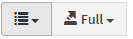 Here the first button helps you to toggle fields and the second button exports the full report of the module in the selected format, from the drop down list.
Here the first button helps you to toggle fields and the second button exports the full report of the module in the selected format, from the drop down list.
Each record can be viewed, edited and deleted by the action buttons given on the right side.
 These actions buttons are managed by user permissions, for example; all users will not have permission for performing all the actions.
These actions buttons are managed by user permissions, for example; all users will not have permission for performing all the actions.
 This action button helps you to view the record in details.
This action button helps you to view the record in details.
 You can edit the existing record with this button.
You can edit the existing record with this button.
 This action button helps you to delete the record.
This action button helps you to delete the record.
- Step 5: There are two types of status in this module, Claimed & Unclaimed. Each record should have a status. When an Item is created by default “Unclaimed” status get attached. When the Item is delivered or collected then you need to change the status to “Claimed”.
Note: All Items those are “Claimed”, those records will move down and “Unclaimed” Items will remain on top.
******