ROOM STATUS
Changes in this status should be promptly communicated to the front office in order to maximize the room sales and revenue, hence this page is for both Front Office as well as Housekeeping to know the Service Status of all rooms in the property according to Front Office Status & their count as shown in the below screen shot.

The various status that we have taken in account are given below:
- Dirty – As soon as guest checks out room goes to Dirty status, also after night audit all occupied rooms goes to Dirty Status.
- Pick up – Displays rooms those are picked up from dirty status and Housekeeping is providing service to these rooms.
- Clean – Displays rooms those are currently in Clean status, but are yet to check by the Supervisors / Managers.
- Inspected – Displays rooms that are cleaned and also checked by the Supervisors / Managers. Inspected status indicates that guest can Check In.
- Out of Order –This is when a room is being renovated, undergoing repairs & cannot be used or assigned to guest. The room will be no longer figure into availability statistics, which means that rooms placed in Out of Order are unavailable to sell.
- Out of Service – This is when a room is in short term maintenance mode. Out of Service Room can be assigned to guest. This room do not deduct from inventory, which means the room will still show in the statistics as a valid room to be sold.
How to change Room Status?
There are two ways to change the room status.
Step 1 – When you want to change the status at a bulk.
Click on  and write room numbers using comma in the given blank space that opens on right side, then select the room status from the extreme right. Once the status is selected click on Update. Status of all rooms that were written will change to the selected status.
and write room numbers using comma in the given blank space that opens on right side, then select the room status from the extreme right. Once the status is selected click on Update. Status of all rooms that were written will change to the selected status.

Step 2 – When you want to change the status of individual room. Click on the status box of that particular room. Suppose you want to change the status of room no. 108 then click on the status, a box will open which will have the present status by default, click on the drop down arrow to view all the status and select from there. Once selected click on  to change the current status.
to change the current status.

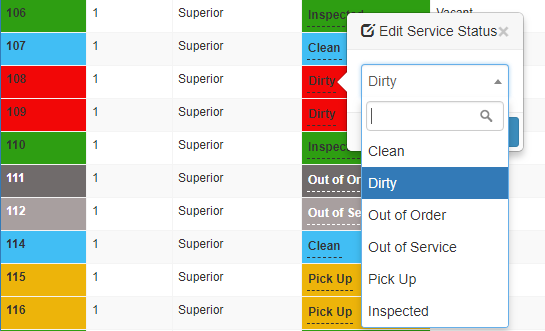
How to use Search?
We have given search criteria above the grid view from where you can search for any particular criteria or can also use for combination search.

Write Note. We have given option to write note against each room no. For example if you want to update any important message or an instruction you can do the same from Note. Click on Write Note link and write text in the box that appears and click on  to save the text.
to save the text.

Please note all the functions will be managed according to Users and Permissions given to each role.
******