Rate Matrix is a calendar where we can view prices of all the rate plans those are created, along with their restrictions according to dates. From this page we are able to make changes to any field. Below we will learn step wise about the functionality of Rate Matrix.
Follow the below steps:
a) Click on “Rate Matrix” under “Reservations” menu.
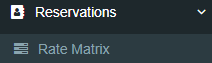
b) The page will display all the rate plans along with rates, restriction & availability.
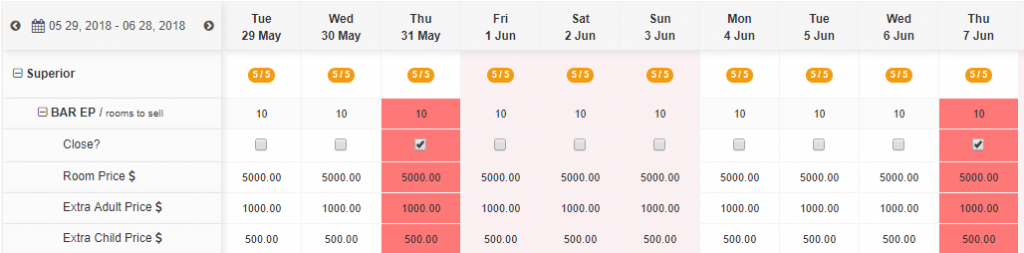
c) Click on  to filter according to your search requirement. Once you click on this, two fields will appear; i.e.; Rate Plans & Accommodation Types. By default all rate Plans & Accommodations will be selected, you may deselect and edit the search. There are three more action button given on right side, i.e.;
to filter according to your search requirement. Once you click on this, two fields will appear; i.e.; Rate Plans & Accommodation Types. By default all rate Plans & Accommodations will be selected, you may deselect and edit the search. There are three more action button given on right side, i.e.;  Bulk Update,
Bulk Update,  View Type, and Display Options.
View Type, and Display Options.
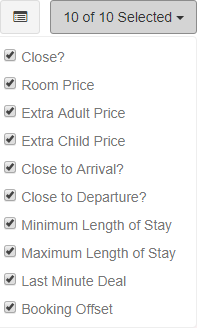
- Bulk Update – Click on
 button to open the form for bulk update. From Bulk update form you are able to update rates, sold out dates and rate restrictions for dates in a bulk. To know about Bulk Update Icon in more details click on “Direct Bulk Update” menu and refer the help text.
button to open the form for bulk update. From Bulk update form you are able to update rates, sold out dates and rate restrictions for dates in a bulk. To know about Bulk Update Icon in more details click on “Direct Bulk Update” menu and refer the help text.
- View Type – Click on
 button for changing the page appearance, by default the page will be in compact view where only limited fields can be seen, after clicking this button all the fields will appear with more extra fields.
button for changing the page appearance, by default the page will be in compact view where only limited fields can be seen, after clicking this button all the fields will appear with more extra fields.
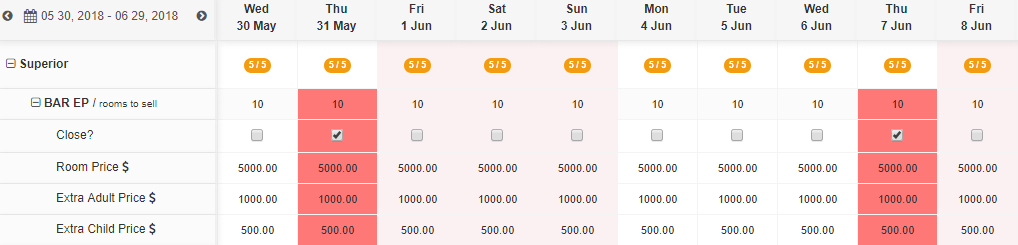
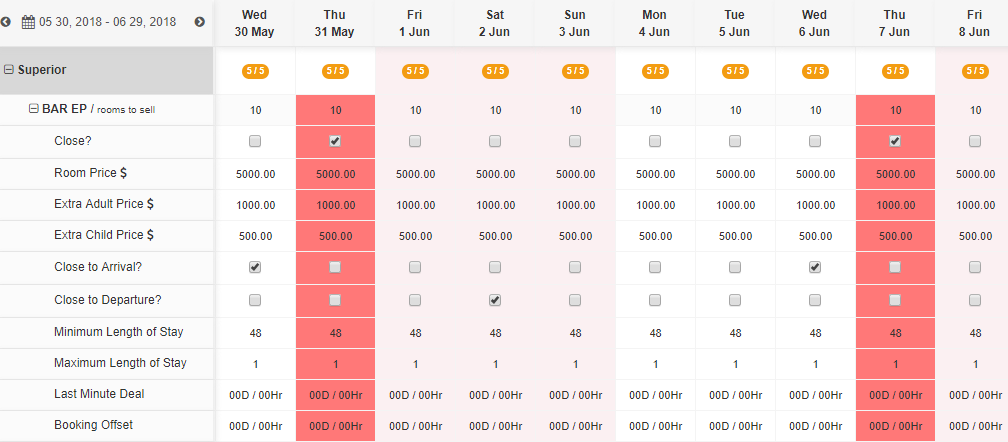
- Display Options – After you click on
 a drop down list will appear where all the fields will be shown and according to the page View Type the fields will be auto selected, here you can select your choice of rows according to your requirement.
a drop down list will appear where all the fields will be shown and according to the page View Type the fields will be auto selected, here you can select your choice of rows according to your requirement.
d) Our Rate Matrix will show you the data for 30 days from the present date. On clicking on  a drop down list will show with different options to choose from. The arrows will direct you to next month & previous month according to the arrows clicked. The options are like Next 30 days, Next 60 Days, Next Month, and Last 7 Days. Choose any of the options to view the rates.
a drop down list will show with different options to choose from. The arrows will direct you to next month & previous month according to the arrows clicked. The options are like Next 30 days, Next 60 Days, Next Month, and Last 7 Days. Choose any of the options to view the rates.
e) To update the values click on the cell and put the new value and save the changes.
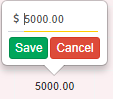
Please note that the Page “Save” button remains inactive till the time there are no changes done, if any you update any cell the “Save” button becomes active. After making all required changes click on 
******