Reservation System starts with Rate Plans. Create different Rate Plans and update their rates from bulk update which will reflect in Rate Matrix. Reservation can be created for those Rate Plans whose rates and inventories are updated.
Rate Plans can be set up to apply rules and restrictions to your room rates that are advertised on Booking Engines & Online Channels. It can be created with one or a combination of restriction.
How do you create a New Rate Plan?
- Click on “Rate Plan” menu under Reservations
- Click on “Create Rate Plan”
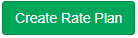
- Then enter the following fields
- Name – Name of the plan
- Language & Translation – You can select your own language from the drop box and it will get auto translated.
- Rate Plan Code – Plan Code will be auto generated to “Name” given. Code will be alphabetic & numeric combination.
- Applicable Source – Select the sources for which this rate plan will be applicable; for example – Booking Engine, OTA’s, Walk-Ins, etc. You can select multiple sources for a single rate plan.
- Is this Derived? – If you are creating a Master/Parent Rate Plan then ignore this option. If this Rate Plan is derived then you need to activate and once activated three other fields gets featured.
*Derived Rate Plan
- Source Rate Plan – For derived rate plan you need to select the Master Rate Plan as the source from where the Plan is getting derived.
- Derived Type – How you want to fix the difference amount; Select any one, Fixed or Percentage.
- Adjustment Amount – Mention the difference amount according to the selected derived type. Example – If the derived rate plan rate is higher than Master Rate Plan then mention the difference amount with positive sign and if the derived rate plan is lesser, mention the difference amount with a negative sign.
- Date Range – Select start and end date range for derived rate plans, this defines that the Rate Plan will be valid for the selected dates.
4. Is this promo code? – If the rate plan a promotional package and you want guest to use the code and the time of booking then activate the input switch & mention your own code in the box beside.
5. Is this refundable? – If the rate plan is non-refundable then do not activate the input switch but if it is refundable then activate the input switch and mention the cancellation policy if it is has a different policy.
6. Payment Option – Select the payment option from the drop down list which you want to specify for this plan.
7. Accommodation Type – Select the Room Categories where this is rate plan is applicable.
8. Meal Plan – Select Meal Plan from the drop down list.
9. Rate Type – Select rate type; example – Corporate, BAR (Best Available Rate), Package, etc.
10. Market Segment – Select the market segment for the Rate Plan from the drop down options. If any segment is missing you can add on.
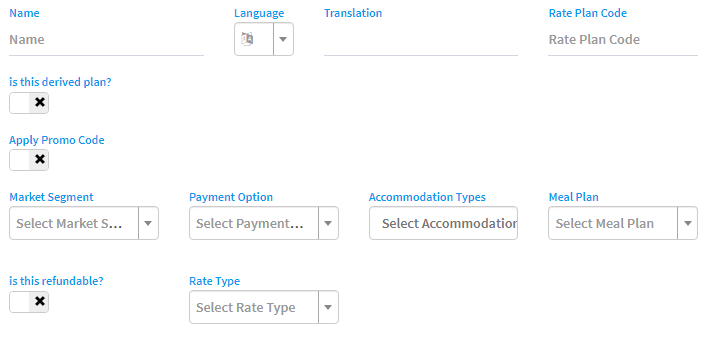
11. Inclusions – Mention all the inclusions those are included in this Rate Plan in the description box given at the end of the page.
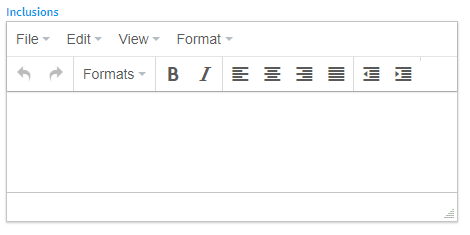
Note: A Rate Plan can be made active & de-active when required. Once a Rate Plan is made de-active, further bookings will not be created and also the existing bookings cannot be amended.
******