Our reservation system is tuned to modern day traveler. It makes easy for Hoteliers to manage their daily operations. 82 per cent of Gen X book travel online and 71 per cent research their travel through OTAs. With an explosive growth in mobile bookings, 80 per cent of travelers use the Internet for travel information and bookings. By using one of the best hotel reservation systems, you can perform many tasks and focus on other issues that are important for your brand and provide anticipatory service to your guests and attract repeat visitors.
Thinking about all these we have modernized our system with all features from where you can manage your Direct Bookings as well as Online Channel Bookings. Our Cloud-based reservation systems are accessed over the Internet. These provide great flexibility to the hotelier with its varied plans and pricing that can be scaled up as needed. It cuts down cost of staff maintenance and IT support. “RESERVATION” system allows hotels to ensure a steady flow of guests into their properties. By the term Reservation we understand that it tells about booking hotel rooms for particular dates in prior.
In this chapter you will learn creating, editing and cancelling reservation. JUPITER PMS have come up with advance reservation features, it does not only helps you to book rooms in a very easy way but in addition there are also many advance features linked to it.
Instructions given about other features in details which makes the reservation further simple and user friendly.
Follow the instructions as given below:
JUPITER PMS reservation system has 5 tabs; Edit Reservation, Payment Methods, Add Activities, Transport Details, Add Attachments but before this we will teach you to create a Reservation.
How to “Create Reservation”?
Click on parent menu “Reservations” to expand to other child menus, here in the options you will find the child menu “Reservation”.
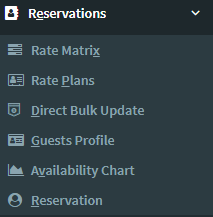
Click on “Reservation” to open the “Create Reservation” page.
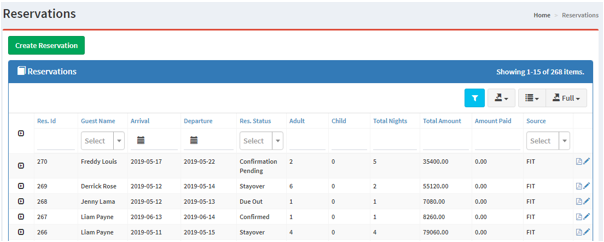
This page has a “Create Reservation” button 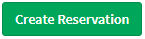 and also grid where you are able to see all the reservations with their status, arrival & departure date, guest name, etc. Each gird has PDF action button
and also grid where you are able to see all the reservations with their status, arrival & departure date, guest name, etc. Each gird has PDF action button  from where you can view Confirmation Voucher in PDF format and Edit
from where you can view Confirmation Voucher in PDF format and Edit  and View
and View  action buttons which depends on status that the reservation is holding.
action buttons which depends on status that the reservation is holding.
Step – 1:
Click on “Create Reservation” button 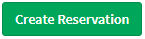 and a form will open as given in the below screen shot, where you are required to fill in all the required details. In this form all fields are mandatory except the “Promo Code” as promo codes are not applicable for all bookings.
and a form will open as given in the below screen shot, where you are required to fill in all the required details. In this form all fields are mandatory except the “Promo Code” as promo codes are not applicable for all bookings.
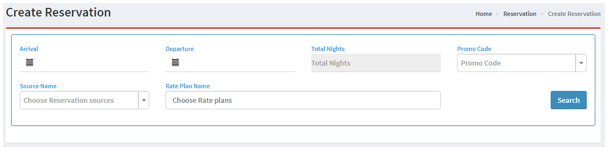
Step – 2:
Mention “Arrival Date”, “Departure Date” and select the “Source Name” from where you have received the booking. Rate Plane will be auto selected as per the Source Name selected by you, then click on “Search” button. This will give you the availability as per the Rate Plan and accommodation type. Find the below screen shot for your reference.
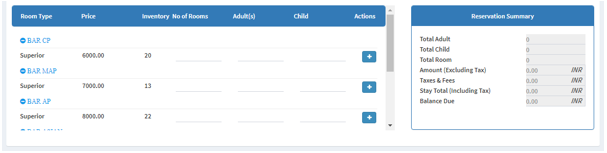
On your left gives you the Inventory details and on your right you can view the “Reservation Summary” which shows you the total cost of the reservation, this summary helps you to inform the guest about exact rates with taxes before you confirm the booking. After you add the required inventories click on  button.
button.
Step – 3: On adding the requirements a new form will open below which will ask you to fill the necessary details about the guest, like Title, First Name, Last Name, Gender, Email id., Contact No. Here all the fields are mandatory except Emil id. field.
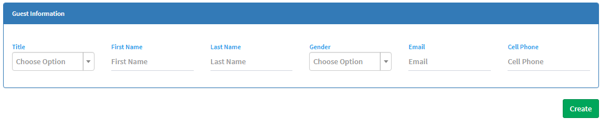
Click on “Create” button  to complete the reservation. If email id is provided then this will give you a message asking whether or not to send confirmation voucher to the guest. If you click “Yes” confirmation will be sent to guest email id given and the Reservation Status will show as “Confirmed”, if you click on “No” the reservation status will show as “Confirmation Pending” which means confirmation voucher is not sent to guest, but for both cases Reservation is “Confirmed”.
to complete the reservation. If email id is provided then this will give you a message asking whether or not to send confirmation voucher to the guest. If you click “Yes” confirmation will be sent to guest email id given and the Reservation Status will show as “Confirmed”, if you click on “No” the reservation status will show as “Confirmation Pending” which means confirmation voucher is not sent to guest, but for both cases Reservation is “Confirmed”.
After this step system blocks the inventory and reservation gets created, with this you land to “Edit Reservation” page from where you can do changes related to this reservation.
******